How to make the update
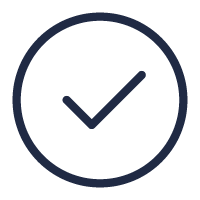
To update your Authorize.net account to the new Shopify plugin:
- Visit the Shopify app store to begin
- Log in to Shopify if you are not already
- Click Install App
- Click Connect to Authorize.net
- Enter your API Login ID and Transaction Key. For details, see this Support Center article about obtaining your API Login ID and Transaction Key
- Click Connect to Authorize.net
- Choose Settings > Payments
- Select the card brands that you accept. For details, see this Support Center article about reviewing or updating the card brands that you accept
- Turn on Test Mode and submit an order through Shopify. Check your email for a transaction receipt to confirm that the test transaction was received. After you are done testing, turn Test Mode off. For more information, see the Support Center article, What Is Test Mode and how do I turn It off and on?
Important: Transactions submitted in Test Mode will not appear in your Authorize.net account and will not be sent to your processor for funding. Be sure to turn off Test Mode before accepting live orders so that the transactions are processed as expected - Click Payments. Authorize.net should now be listed as a supported payment method
Frequently asked questions
For more details, please see the Shopify upgrade support article.
Shopify updated its payment infrastructure, requiring all payment partners to transition to the new system. Although compatibility was preserved wherever feasible, certain features from the previous integration were modified or discontinued during the migration process.
Subscriptions are supported on the new Authorize.net Plugin when also utilizing a compatible third-party subscription provider. Token storage and management are handled by Shopify using the Shopify vault.
Shopify has extended the deadline for migration until August 31, 2025. Any new deadlines will be communicated directly to merchants via email from Authorize.net and the Shopify Admin Portal.
When a transaction is made, Shopify generates a Payment ID and saves it to the order in the Admin Panel. To find this ID, open the order, expand “…Payment was processed on authorize.net,” and check the “information from the gateway” section.
Example: In Authorize.net's Merchant Interface, you can view the Shopify Payment ID within a transaction’s description. Currently, due to length limits, it can't be shown elsewhere, but updates are planned.
- The new Payment App now uses Shopify's Payment ID as the main identifier, so a dedicated Transaction ID field is no longer available.
- With the updated reference IDs, all third-party apps must now use the new Shopify ID instead of the Authorize.net Payment Transaction ID for tasks like order fulfillment or capture requests.
- Authorize.net’s Customer Information Manager and Recurring Billing are no longer available through the payment app. Merchants must migrate customer profiles to Shopify’s token vault to use subscription billing.
- Subscription processing is no longer available directly through the payment app; a third-party subscription provider is required to handle subscription processing.
More from Authorize.net

Smart solutions
Easily connect payments to every other part of your business, such as shopping carts, accounting, subscriptions, and more.
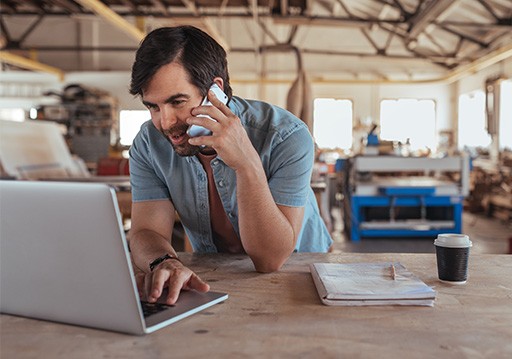
Support
Service from real people you can reach 24x7, online or over the phone.

Strength to stand on
Underpinned with the reliability and security of the Visa network.
Need help?
Our support team is here to help you 24x7. Chat, call, or submit a support case.

