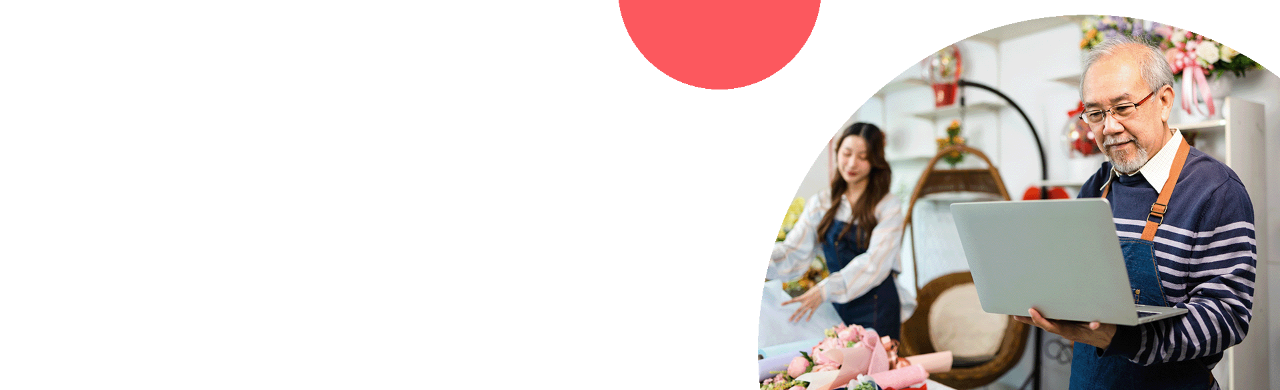How to make the update

To update your Authorize.net account to the new Shopify plugin:
- Visit the Shopify app store to begin.
- Log in to Shopify if you are not already.
- Click Install App.
- Click Connect to Authorize.net.
- Enter your API Login ID and Transaction Key. For details, see this Support Center article about obtaining your API Login ID and Transaction Key.
- Click Connect to Authorize.net.
- Choose Settings > Payments.
- Select the card brands that you accept. For details, see this Support Center article about reviewing or updating the card brands that you accept.
- Turn on Test Mode and submit an order through Shopify. Check your email for a transaction receipt to confirm that the test transaction was received. After you are done testing, turn Test Mode off. For more information, see the Support Center article, What Is Test Mode and how do I turn It off and on?
Important: Transactions submitted in Test Mode will not appear in your Authorize.net account and will not be sent to your processor for funding. Be sure to turn off Test Mode before accepting live orders so that the transactions are processed as expected. - Click Payments. Authorize.net should now be listed as a supported payment method.
More from Authorize.net

Smart solutions
Easily connect payments to every other part of your business, such as shopping carts, accounting, subscriptions, and more.
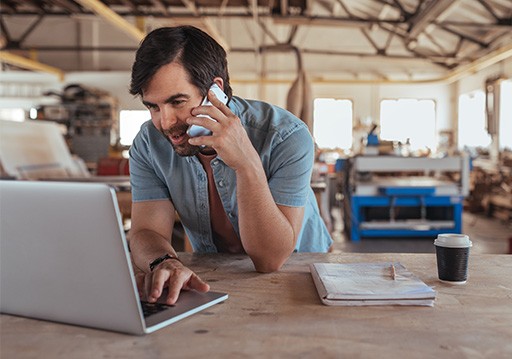
Support
Award-winning service1 from real people you can reach 24x7, online or over the phone.1

Strength to stand on
Underpinned with the reliability and security of the Visa network.
1 Confirmit Ace Award winner 2019
Need help?
Our award-winning support team is here to help you 24x7.1 Chat, call, or submit a support case.